

Star
Trek Armada : A guide to making maps
| Map Editor Guide Home | Calrissian.com Home |
Creating a desktop shortcut for the
Editor (cont)
5. You should now right click on your new shortcut, and select 'properties'.
![]()
6. The following box will pop up, and
you need to Change the 'target' line.
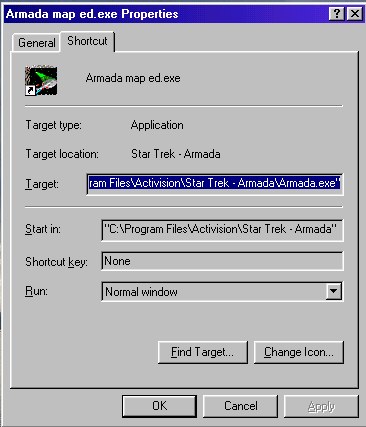
First, delete the current target line
totally,... then type in the following...
"C:\Program Files\Activision\Star Trek - Armada\Armada.exe" /edit yourmap.bzn
*****
Special note : where it says 'yourmap', this should be the name of the map
you wish to make.
So, for instance you could have ...
"C:\Program Files\Activision\Star Trek - Armada\Armada.exe" /edit
yw_horizon2.bzn
where. yw would designate the map is a yardwar perhaps, followed by a specific name, and also a map version number. Note once more, that this name at 11 characters is the longest map name you can have.
Notes on map names...
Map Names MUST : NEVER exceed 11 characters
NEVER include ANY capital letters, or unusual characters.
Any maps that are named with 12 or more characters DO NOT WORK, and CANNOT BE
SAVED Properly.
Maps with
capital letters tend to lead to immediate out-of-sync issues in games.
Always keep the map name in lower case !
Keep the map name simple, something that will identify to both yourself and
others the type of map it is.
*****
Okay, you have now completed the installation of your map editor (that was the
hard part)
Now it is time to start making maps...
Proceed to :
Creating your first map
Last updated :
18/02/03