

Taking Screenshots using RealOne/Realplayer
Summary : A minor change in
'preferences' is required in order to be able to take screenshots from real
media files.
How to take screenshots with RealOne/Realplayer...
1. Open up Real player.
2. Go to the 'Tools' menu, and then 'Preferences', and select the 'Hardware' section
3. Make sure you have unchecked (no
'X'), in the box for 'Video card compatibility'
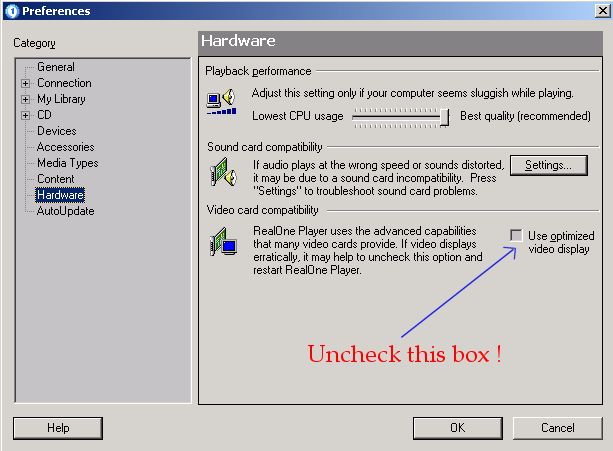
4. You must now restart your realplayer- in order for the change to take effect.
Okay, you've changed the settings, how do you take an actual screenshot from a
video clip or web-stream ?
A.) Use the 'Printscrn' key (top row and along the right side of your keyboard),
and then use 'paste as new image' via some form of paint/image processing
software.
B.) Take your screenshots using a
standard paint program, I recommend paint shop pro 7+.
A final technical note...
Please note that when you switch off 'optimised video display' this can
lead to a reduction in video quality, although most of you won't notice it. You
can of course easily switch this feature back on once you've taken your
screenshots.
Hope this mini guide was useful.
philip
Page Last updated : 04/06/04