

Guide to using Ad-aware
Ad-aware is a very simple to use program. It should be 'run' once every few
months, to check for any nasty spying junk programs that you may have
inadvertantly installed on
your computer. The whole process should take no more than 3mins.
(note, please be patient for this page to load)
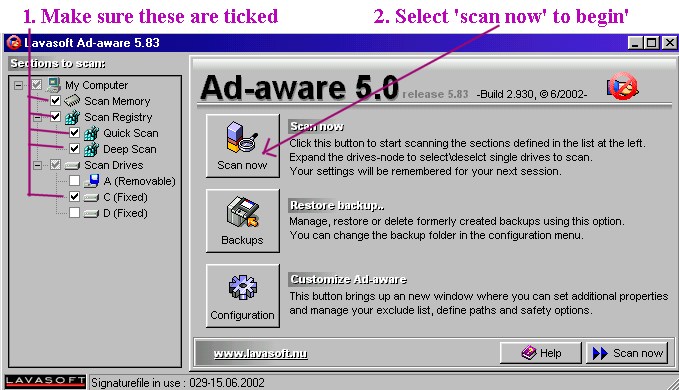
Special note : As with most things, if you want to play it ultra safe, you can make a back-up copy of the registry. In the event that you do delete something which you regret, you at least can just revert to the backup.
As seen above, for Ad-aware to work the following must be done.
1. Open/run the main program so that the screen as shown above is displayed.
2. Make sure all the boxes on the left are ticked, except any floppy drives
(such as A or B)
* For most people, they will have just one Hard disk drive - C drive.
(Note the D-drive in the screenshot above, is a separate special drive i have,
which you can ignore in this example)
3. Select 'scan now'.
Ad-aware will now run, scanning the registry, and any hard drives on your pc.
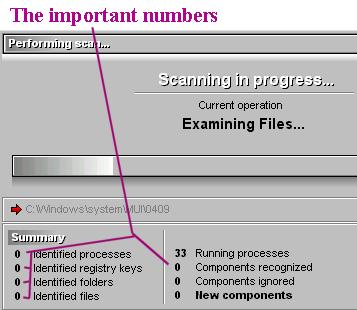
As seen in this screenshot, all the 5 key numbers are 0 - indicating no junk
spying programs installed :)
----
However, if 'Components recognised' does show up something, then once scanning
is complete you will have the option to delete things.
Items flagged as 'components recognised- how to removel
On the screen which lists any flagged 'junk', you must place a tick in EVERY
box, then select 'continue' to delete the items you want to have removed from your
system.
Task complete.
-----------------------------------
It may look a bit difficult, but it only takes a few minutes to carry out.
Once you have followed the above steps once, it all makes sense when you come to
scan again in a few months.
Benefits of spyware removal.
-No internet company having precise details of what websites YOU visit.
-less junk email
-your pc should work at least marginally better, since there are no junk
programs taking up the computers time.
Return to Calrissian.com
Last updated : 18/02/03